Simplified Guide: How to Print W2 Forms in QuickBooks Desktop
- dancingnumbersj
- Mar 27, 2024
- 2 min read
Introduction
printing W2 forms within QuickBooks Desktop is an essential task for businesses to comply with tax regulations and provide employees with accurate wage and tax details. QuickBooks Desktop offers an intuitive interface, making the process of generating and printing W2 forms QuickBooks straightforward. This guide will lead you through each step, ensuring a seamless experience to complete the task effectively.
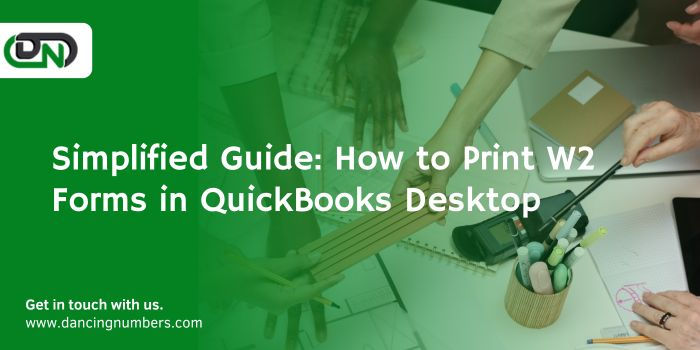
Step 1: Organize Payroll and Employee Information
Begin by ensuring that all payroll and employee details are accurately set up in QuickBooks Desktop. This involves verifying employee information such as name, Social Security Number (SSN), address, and wage specifics. Additionally, double-check your company's tax ID and other relevant information for accuracy.
Step 2: Confirm Payroll Tax Forms Subscription
To print W2 forms, you'll need an active subscription to the Payroll Tax Forms service within QuickBooks Desktop. Verify that your subscription is current. If not, you may need to renew or subscribe to the service before proceeding.
Step 3: Initiate W2 Form Generation
Navigate to the Employees menu and select Payroll Tax Forms & W-2s, then choose Process Payroll Forms. This action will open the Payroll Center.
Step 4: Select Annual Form W2/W3 - Wage and Tax Statement
Within the Payroll Center, locate the Annual Forms section and click on Annual Form W-2/W-3 – Wage and Tax Statement. This will launch the W2 form generation wizard.
Step 5: Validate Company and Employee Information
Review the company details displayed in the W2 form wizard to ensure accuracy. QuickBooks Desktop automatically populates this information based on your company settings. Confirm that the employer information is correct before proceeding.
Step 6: Choose Employees and Date Range
In the W2 form wizard, select the employees for whom you want to generate W2 forms. You can opt to generate forms for all employees or choose specific individuals. Additionally, specify the date range for the W2 forms, typically the calendar year for reporting wages and taxes.
Step 7: Review and Adjust Wages
QuickBooks Desktop computers wages and taxes automatically based on entered payroll data. Review each employee's wage and tax details to ensure accuracy. If needed, you can edit individual entries by selecting the Edit option next to each employee's name.
Step 8: Preview W2 Forms
Before printing, preview the W2 forms to ensure they display accurate information. QuickBooks Desktop provides a preview feature, allowing you to review each form before printing. Take this opportunity to verify employee details, wages, and tax information.
Step 9: Print W2 Forms
Once you've confirmed the accuracy of the W2 forms, proceed to print them. QuickBooks Desktop enables direct printing from the software. Make sure your printer and paper are ready before initiating the printing process.
Step 10: Distribute W2 Forms to Employees
After printing, distribute the W2 forms to your employees as required by law. Each employee should receive their respective W2 form, which they'll need for tax filing purposes.
Conclusion
Printing W2 forms in QuickBooks Desktop is a user-friendly process that ensures compliance with tax regulations and facilitates accurate wage and tax reporting for employees. By following these simplified instructions, you can efficiently manage your W2 forms, contributing to the overall efficiency of your business operations and fulfilling your responsibilities as an employer.





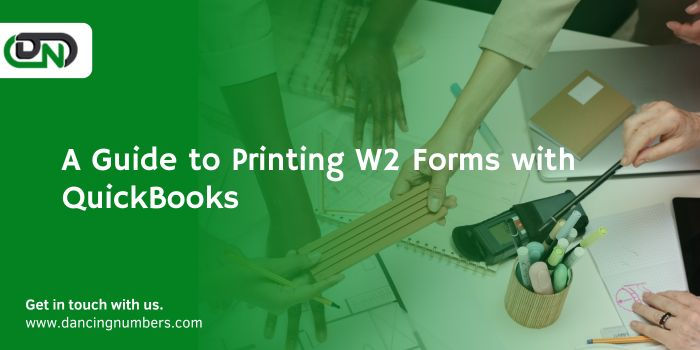
Comments