A Guide to Printing W2 Forms with QuickBooks
- dancingnumbersj
- Apr 4, 2024
- 3 min read
Updated: Apr 4, 2024
As tax season looms, businesses and accounting professionals gear up for the annual task of preparing and filing W2 forms for their employees. QuickBooks, the renowned accounting software, offers a convenient solution for generating and printing W2 forms efficiently. In this article, we'll delve into the steps involved in how to printing W2 forms in QuickBooks, providing a comprehensive guide to simplify the process and ensure compliance with IRS regulations.
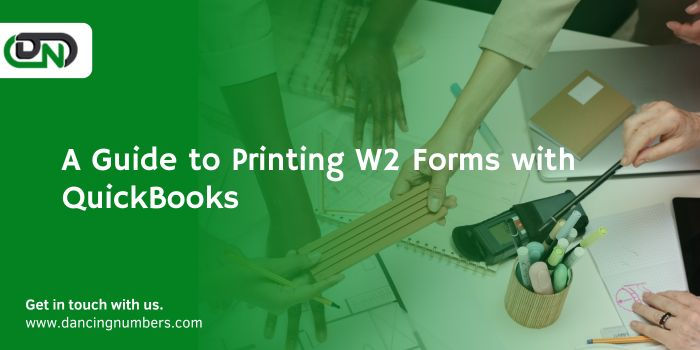
Understanding the Importance of W2 Forms
Before diving into the printing process, it's crucial to grasp the significance of W2 forms. The W2 form, known as the Wage and Tax Statement, is a vital document that employers must provide to their employees and the Internal Revenue Service (IRS) at the end of each calendar year. It summarizes an employee's earnings and taxes withheld throughout the year, encompassing federal and state income taxes, Social Security taxes, and Medicare taxes.
Employers bear the responsibility of accurately completing and distributing W2 forms to employees by January 31st following the end of the tax year. Failure to do so can result in penalties from the IRS. Hence, having a dependable method for generating and printing W2 forms is essential for businesses of all sizes.
Using QuickBooks for W2 Printing
QuickBooks simplifies the process of generating W2 forms by providing built-in tools that streamline the task. Whether you're using QuickBooks Desktop or QuickBooks Online, the steps for printing W2 forms are relatively straightforward.
Printing W2 Forms in QuickBooks Desktop:
1. Verify Employee Information:
Before printing W2 forms, ensure that all employee information in QuickBooks Desktop is accurate and up to date. This includes personal details, earnings, deductions, and tax withholding information.
2. Access W2 Form Wizard:
Navigate to the Employees menu in QuickBooks Desktop and select Payroll Tax Forms & W2s, then choose Process Payroll Forms. Click on the Annual Form W2/W3 - Wage and Tax Statement/Transmittal option.
3. Select Employees:
The W2 Form Wizard will prompt you to select the employees for whom you want to generate W2 forms. Ensure the correct employees are selected, then proceed by clicking on the Next button.
4. Review W2 Information:
QuickBooks will present a summary of the information included on the W2 forms for the selected employees. Carefully review the details to ensure accuracy.
5. Print W2 Forms:
After reviewing the information, select the option to print W2 forms. QuickBooks will generate the forms based on the entered data and prompt you to print them. Ensure you have the necessary paper and printer set up before proceeding.
6. Distribute W2 Forms:
Once printed, distribute the W2 forms to your employees either by mail or electronically, depending on their preferences and your company's policies.
Printing W2 Forms in QuickBooks Online:
1. Navigate to Payroll Center:
In QuickBooks Online, go to the Payroll menu and select Payroll Center.
2. Select Year-End Forms:
Within the Payroll Center, click on the Year-End Forms tab to access the W2 printing feature.
3. Choose W2 Forms:
Select the option to create W2 forms for your employees. QuickBooks Online will guide you through the process of selecting the appropriate tax year and employees.
4. Review and Confirm Information:
Review the information included on the W2 forms to ensure accuracy. QuickBooks Online will display a summary of earnings, deductions, and taxes withheld for each employee.
5. Print W2 Forms:
After confirming the information, select the option to print W2 forms QuickBooks Online will generate the forms based on the entered data and prompt you to print them.
6. Distribute W2 Forms:
Once printed, distribute the W2 forms to your employees according to their preferences.
Additional Tips for W2 Printing:
· Check for Updates: Ensure your QuickBooks software is up to date to access the latest features and enhancements, including any changes related to W2 printing.
· Review IRS Guidelines: Familiarize yourself with IRS guidelines for W2 form preparation and distribution to ensure compliance with regulations.
· Backup Data: It's a good practice to regularly back up your QuickBooks data to prevent loss of information and ensure continuity in case of unexpected issues.
· Seek Professional Assistance: If you encounter difficulties or have complex payroll scenarios, consider seeking assistance from a certified QuickBooks ProAdvisor or tax professional.
Conclusion
By following these steps and leveraging QuickBooks' robust features, businesses can streamline the process of printing W2 forms and ensure accurate reporting to employees and the IRS. Simplifying this aspect of tax compliance allows business owners and accounting professionals to focus on other critical aspects of financial management, contributing to overall efficiency and productivity. With QuickBooks, navigating tax season becomes more manageable, enabling businesses to stay compliant while saving time and resources.





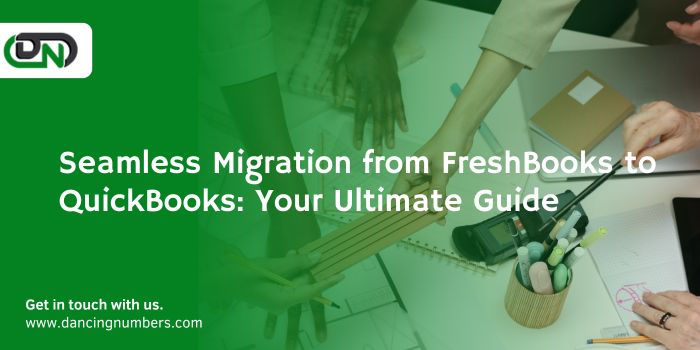
Comments